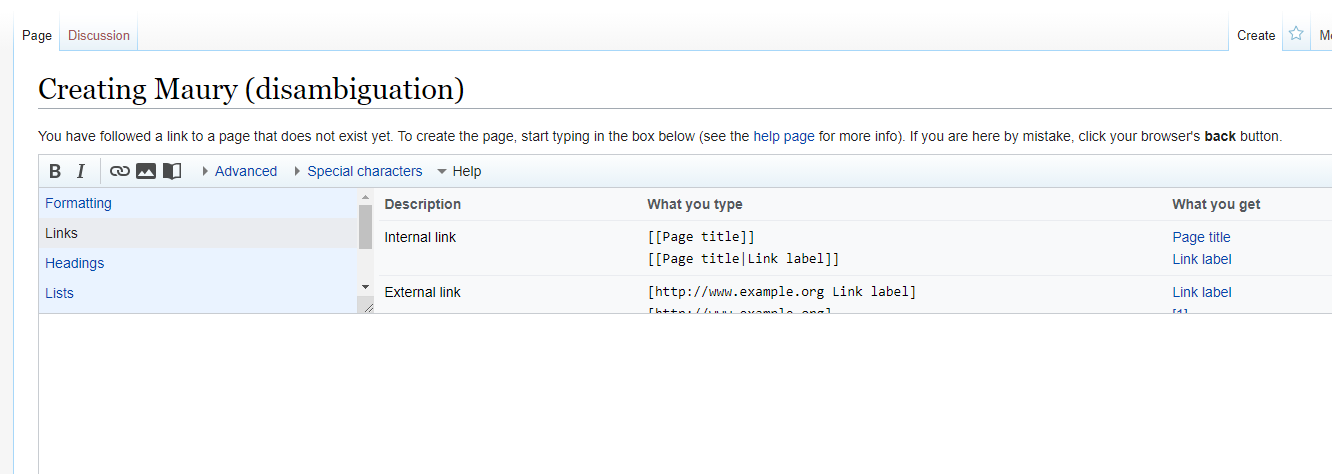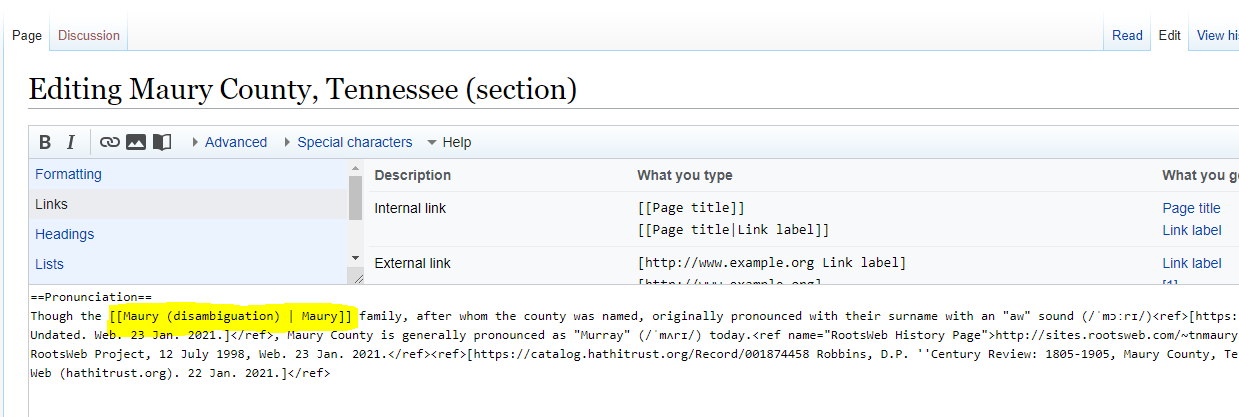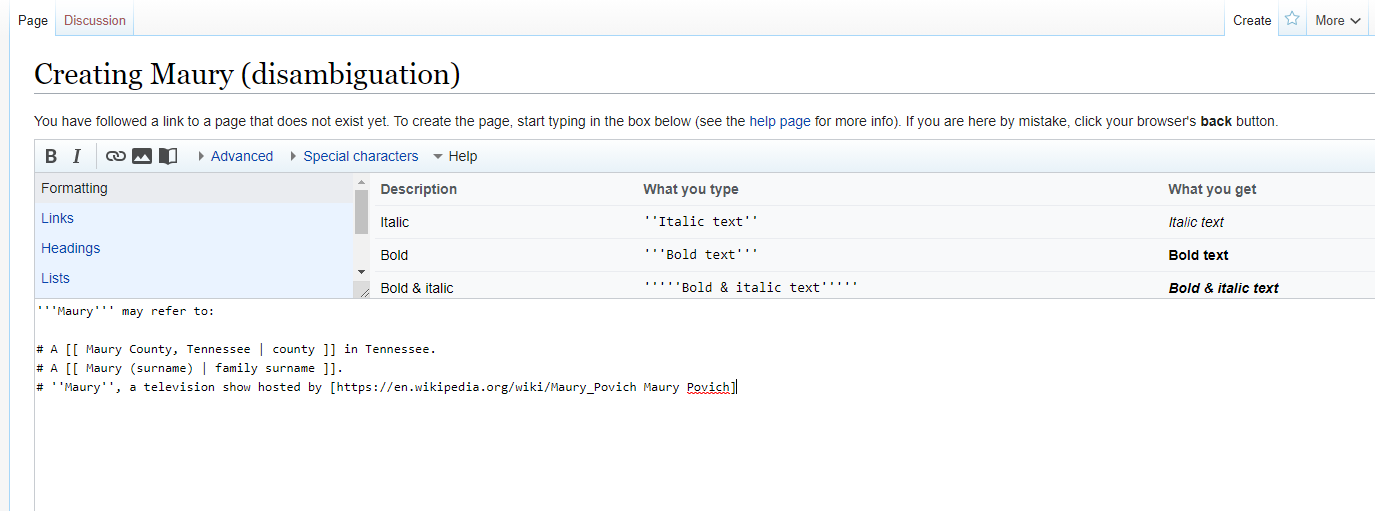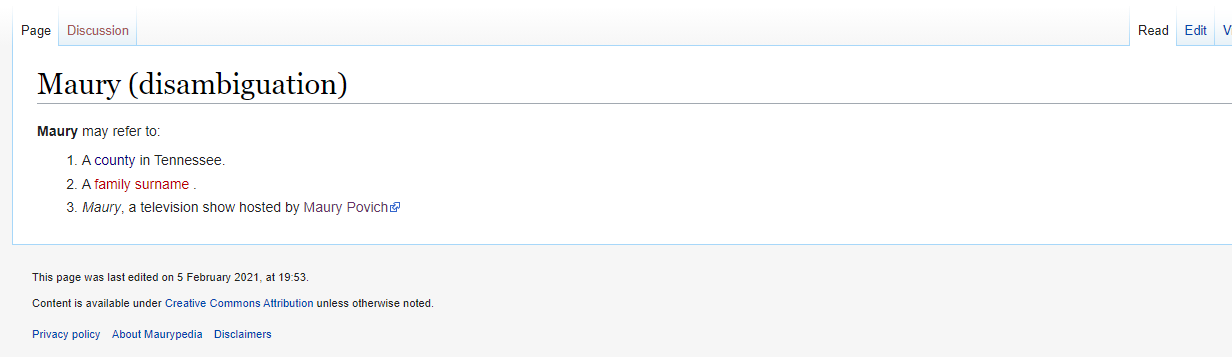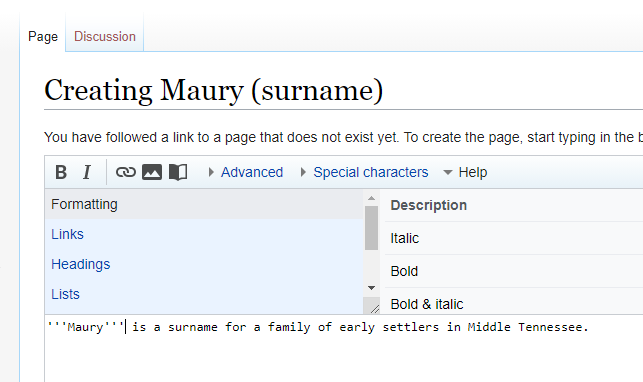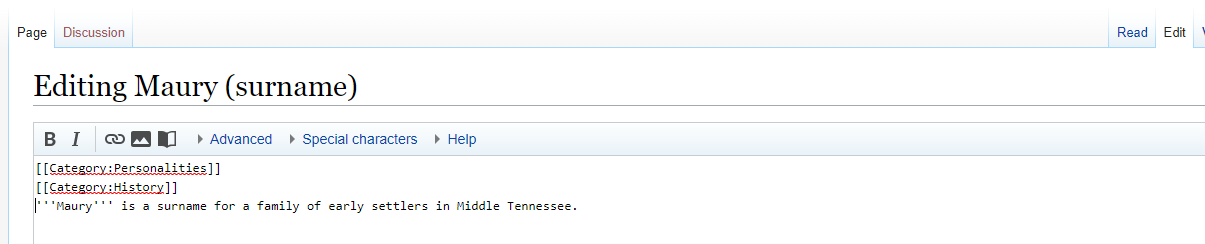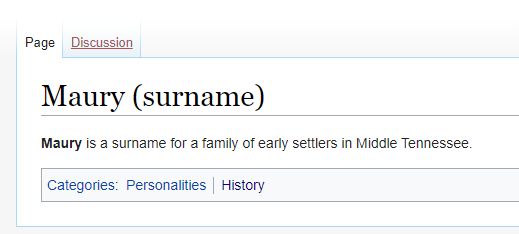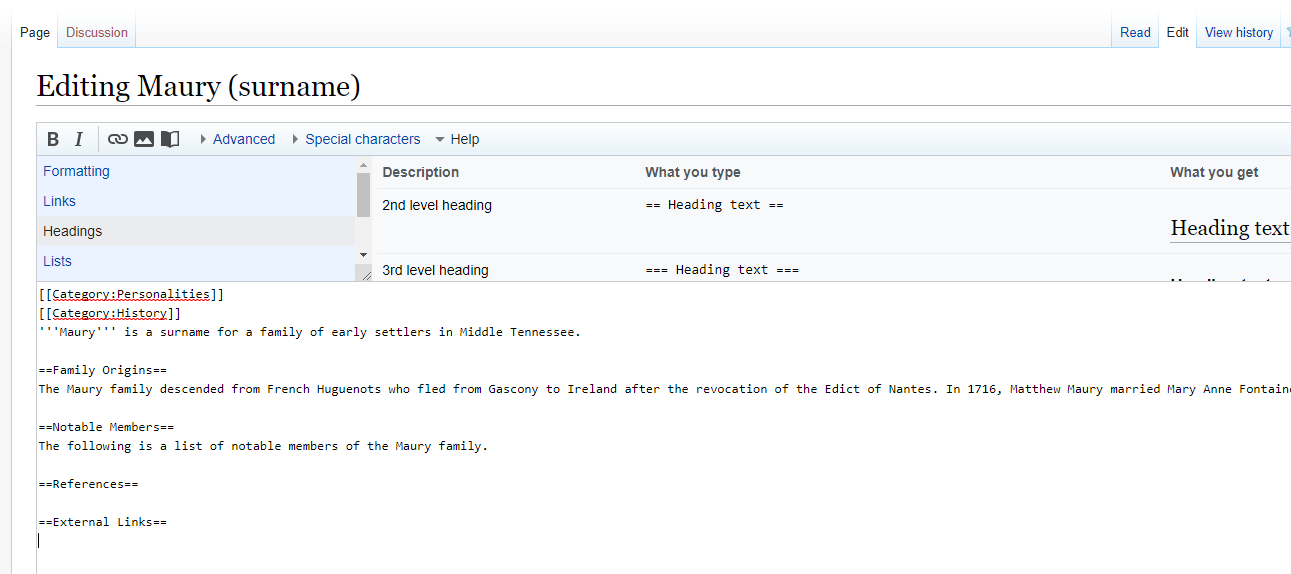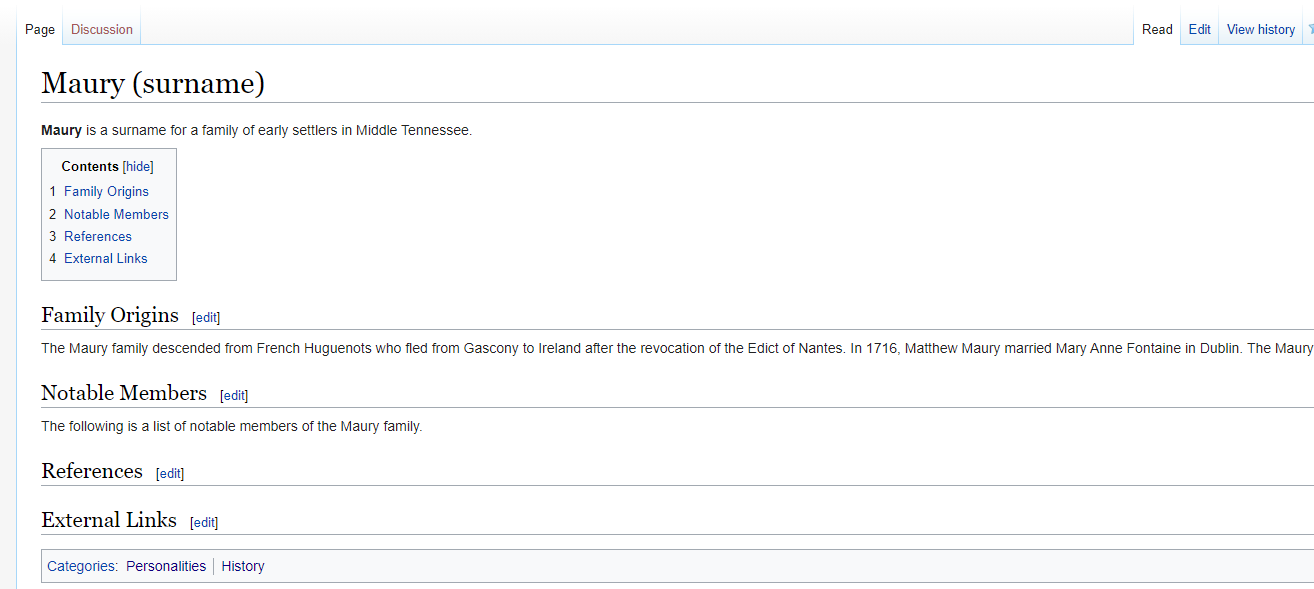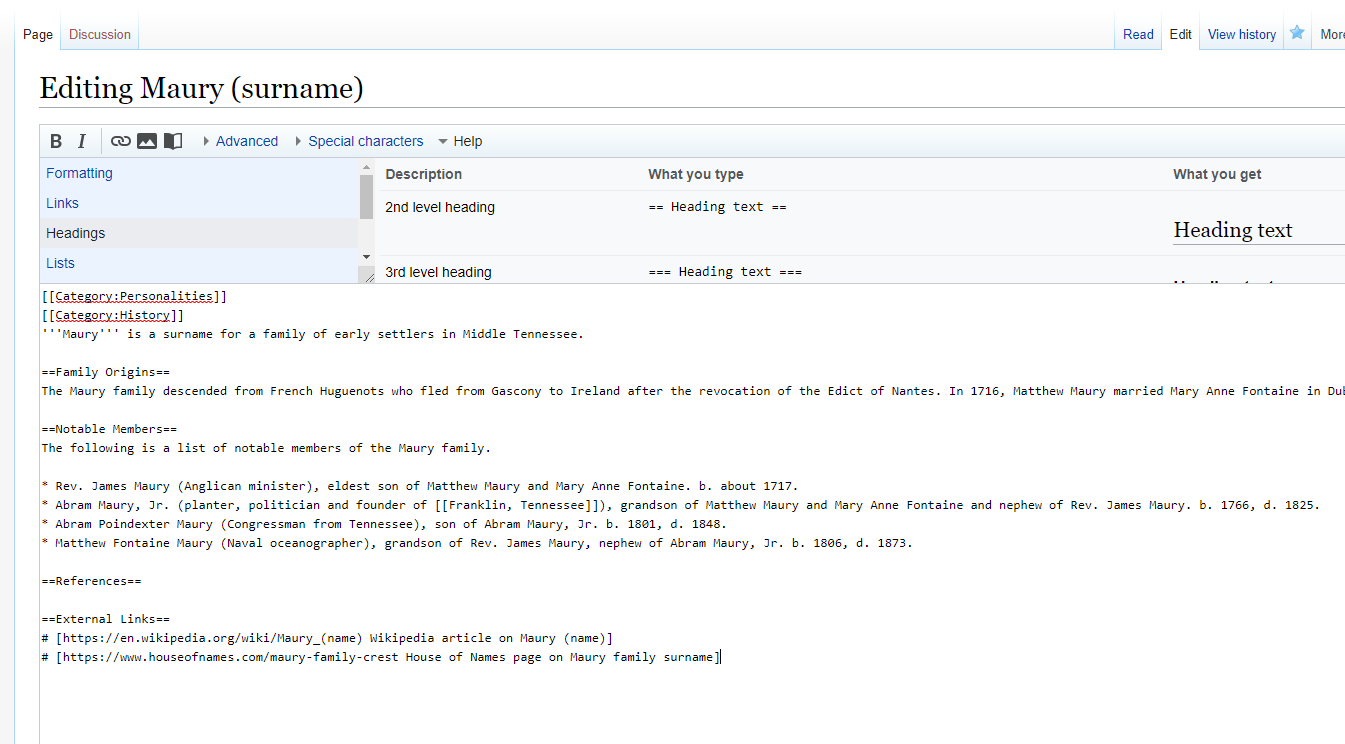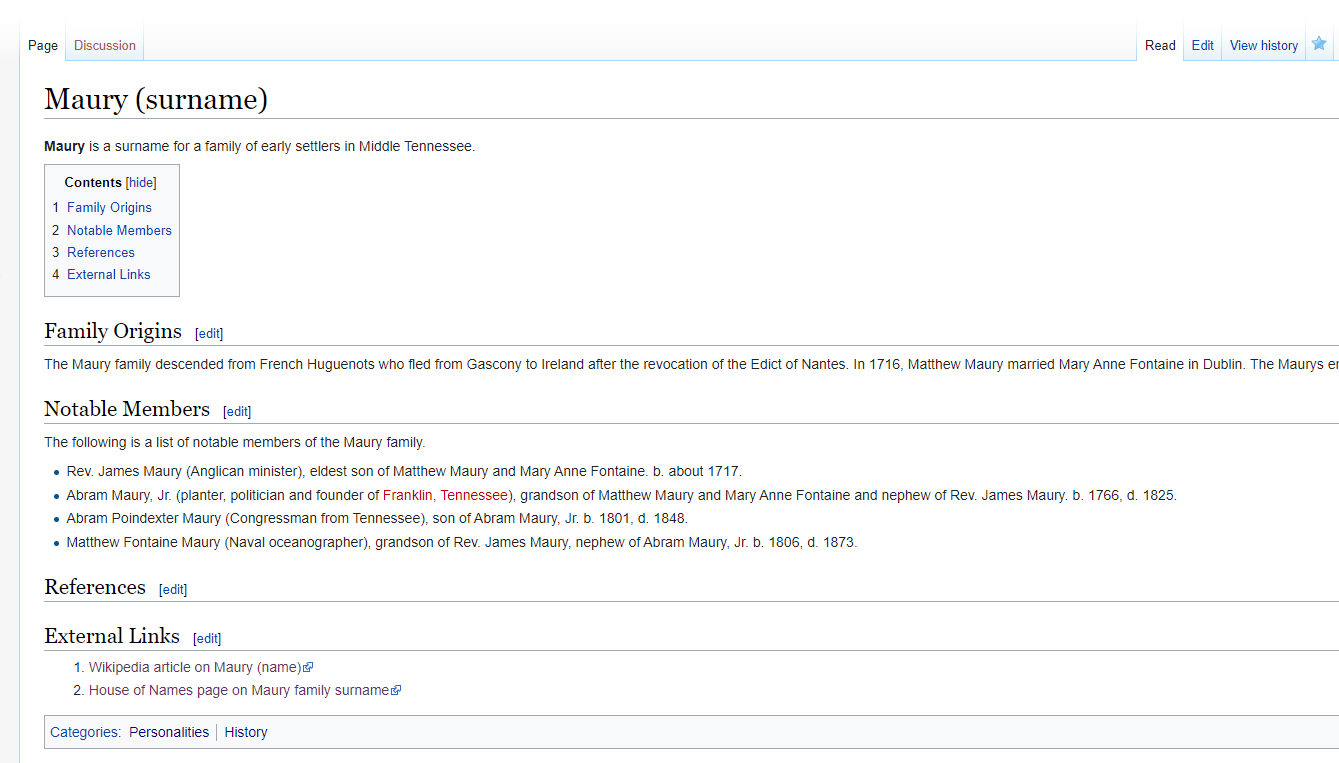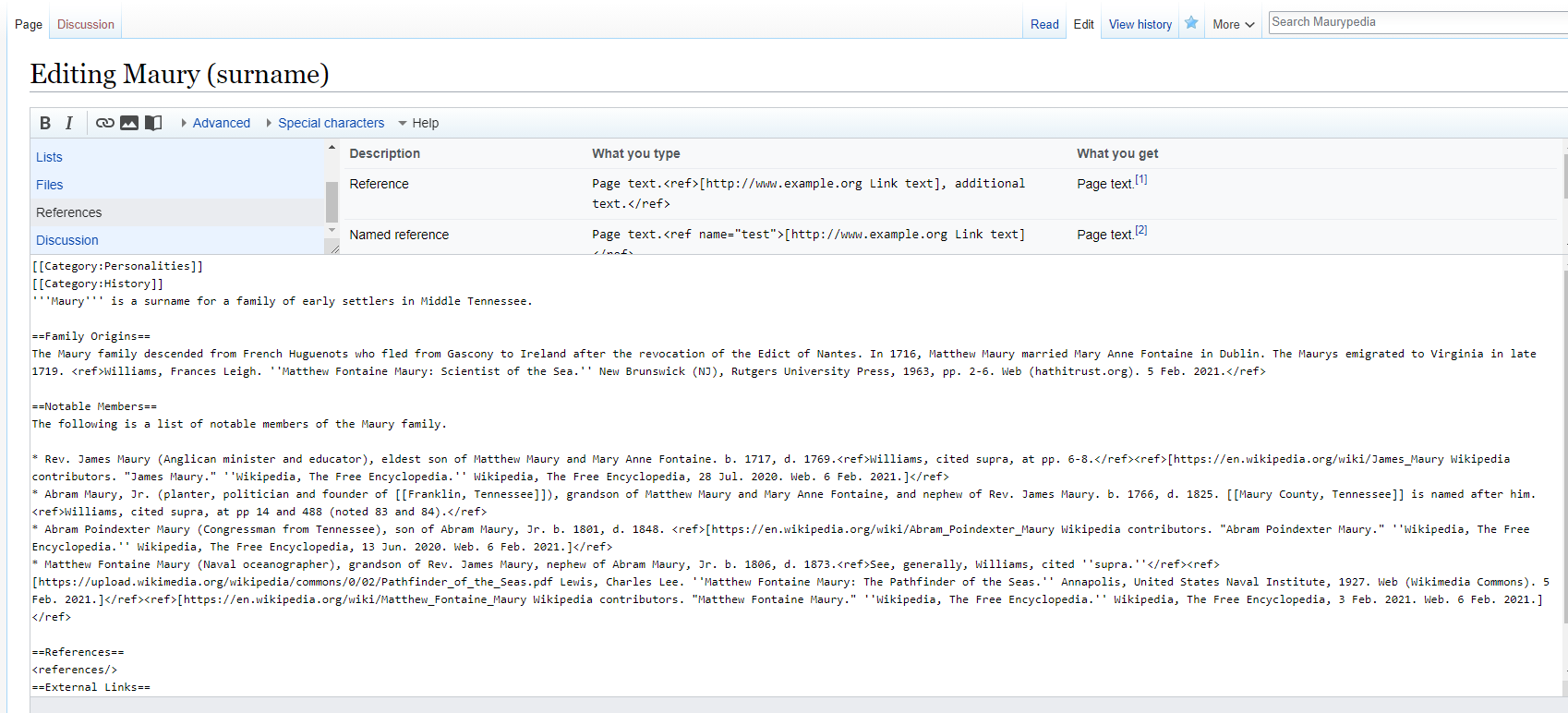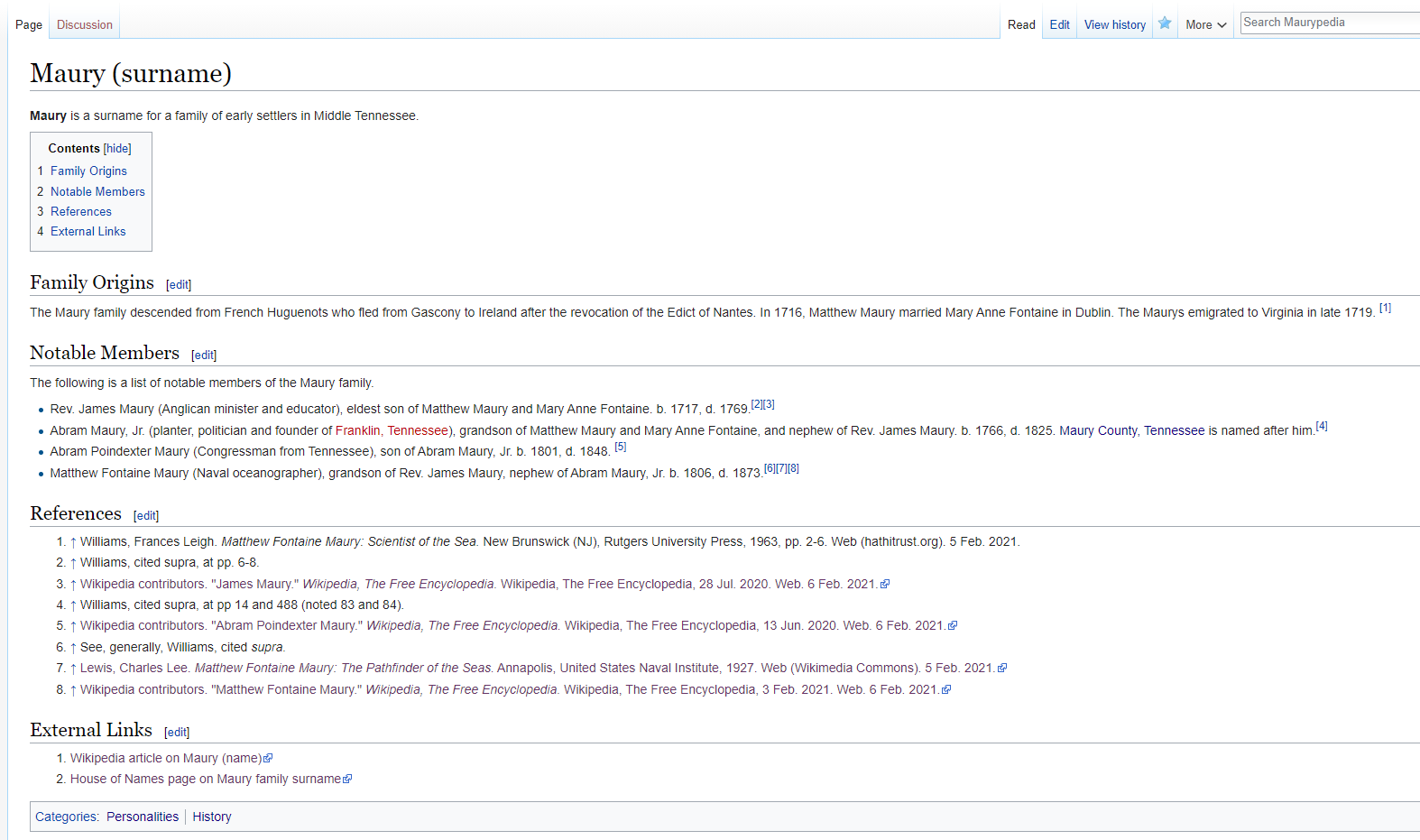How to Contribute to Maurypedia
This page is a brief introduction to the MediaWiki platform and includes some tips for creating new content.
Contents
Creating an account
To create and edit pages, you must create an account.
To create an account, click here.
Creating a new page
You can create a new page in Maurypedia by:
- clicking a word or phrase in an existing article that has already been tagged, but where the article has not yet been written;
- tagging a word or phrase in an existing article; or
- using the "Create a Page" page.
Creating A Page By Clicking a Tagged Word or Phrase
When reading an article, you may notice that a word or phrase is marked in red, for example:
In this example, the word "Maury" has been tagged but the article has not yet been created.
Clicking on the word "Maury" you will go to a page that will allow you to create a page called "Maury (disambiguation)." A disambiguation page is a page that allows readers to distinguish between different uses of a word.
Note that if you click the "Edit" button at the top-right of the screen while reviewing the original "Maury County, Tennessee" article, you will see that it was tagged using double-square brackets:
Note that the format here is [[ Name of new article being tagged | tagged text in old article ]].
Creating A Page By Tagging A Word or Phrase in an Existing Article
Let us return to the "Creating Maury (disambiguation)" page. We got there by clicking the "Maury" link on the "Maury County, Tennessee" article (see above).
We added some marked-up text to this article so that it has content:
Note that the first entry links to an already-existing article, for "Maury County, Tennessee."
Also note that the second entry creates a new article "Maury (surname)."
Finally, note that the last entry links to a Wikipedia article about the talk show Maury. Links to websites outside of Maurypedia only use single brackets -- using the format: [https://somewhere.com Link to Somewhere on the Internet]. Note that there is also no pipe character | between the URL and the description.
(Don't worry if you don't understand all of the other markup just yet -- we'll get to that later).
We can then click the "Save page" button at the bottom to save the page.
Once saved, the new article will appear as it would to a user:
Clicking on the red link for family surname will now allow you to create an article titled "Maury (surname."
Using the "Create a Page" Page
The "Create a Page" page allows you to create a page without first tagging it in another article. This is generally not encouraged, as it can lead to orphaned pages. But it can be a good way to start a page about a subject that is not related to any other articles yet written. For example, as of now we do not have an article written on "Columbia Central High School" or "football", so you could use the "Create A Page" to create a page for "Columbia Central High School Football (high school sports teams)" if you wanted to have a page, say, that recorded the yearly win-lose-tie records of the Columbia Central Lions football teams.
Categorizing Pages
To add a category to a page, edit it and add a special category tag to it. A category tag uses the format: [[ Category: CategoryName ]].
For example, the "Maury (surname)" page we created earlier needs to be added to the "Personalities" and "History" category.
Once this edit is saved, you will see a category bar at the bottom of the article.
Formatting Pages with Bold and Italics
To make something bold, wrap it with three single quotation marks: '''bold'''.
To make something italic, wrap it with two single quotation marks: ''italic''.
To make something bold AND italic, wrap it with five single quotation marks: bold AND italic.
Adding Headings and Sub-Headings
To add a section heading, wrap the text in two "equal" signs: ==Heading==.
To add a sub-section underneath a section heading, use three "equal" signs: ===Sub-heading===.
Note that adding headings and sub-headings will result in the creation of a table of contents for the article when more than three section headings are added.
For example:
Result:
Adding Lists
To add a numbered list, use the hash or pound symbol.
# first item # second item # third item
To add a bulleted list, use the asterisk symbol.
* first item * second item * third item
For example, we can add a bulleted (un-numbered) list of people with the surname Maury to the "notable members" section of the "Maury (surname)" article, as well as a numbered list of external links to the end of the article:
Result:
Adding References/Citations
A very important step in creating any article is to add footnoted references. This helps to ensure the veracity of the article.
To add a reference, use the following format: <ref>Lastname, Firstname. "Name of Article." ''Book Title.'' City of Publication, Publisher, Date, pp. firstpage - lastpage.</ref>
The citation format will vary from source to source but should generally follow MLA format or something like it. A good site for generating MLA citations is Citation Machine.
If you cite a Wikipedia page, note that there is a "Cite this page" link on the left hand menu of Wikipedia.com that can automatically generate a citation for you. You can then copy and paste, but note that formatting (italics) are not copied over and will need to be added manually.
Note that you can (and should, when applicable) add links to a footnote. For example: <ref>[https://somewhere.com "Somewhere.com Home Page." 1 Apr. 2016. Web. 5 Feb. 2021.</ref>
(Here the citation format is "Page Name." Page creation date (Undated if not known). Web. Date last accessed).
Note that you can add multiple footnotes for an assertion.
Here is an example where we add references to the "Maury (surname)" page:
Result:
Note that adding the <references/> tag will cause a list of all the references to appear.
The use of named references is optional.